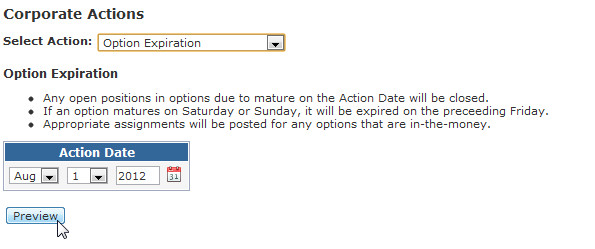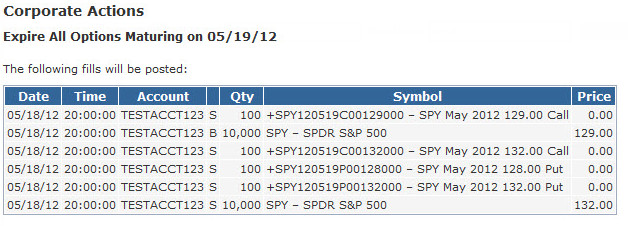Option Expiration
Whenever you have open positions for options that have expired, PropReports requires you to manually run a process that will close out these positions. Here's how it works:
Out-of-the-Money: If the option's underlying symbol has a closing price that is Out-of-the-Money (based on the option strike price) on the expiration date, then the option position is expired as worthless and closed out at zero price.
In-the-Money: If the option's underlying symbol has a closing price that is In-the-Money (based on the option strike price) on the expiration date, then the option position is closed out at zero price and the underlying stock is assigned at the strike price.
How to Expire an Option
To run the option expiration process, please follow the steps below:
Step 1: Navigate to the Audit / Corporate Actions page.
Step 2: Select the Option Expiration action. Choose the option expiration date and click Preview.
Step 3: If the generated entries look correct and match your clearing firm's data, click Save.
The generated entries will be posted in the respective accounts.
If you need to find the activity to remove or edit some of the trades, you can find them by going to the Audit / Executions page and entering "e%" in the Order Id field (see Finding a Trade for more information on finding executions).
![]() There are two reasons why PropReports does not automatically expire options:
There are two reasons why PropReports does not automatically expire options:
- Every customer has data loading on a different schedule often including manual uploads and corrections. As a result we do not know when all of your trade and price data is truly complete and whether all of your internal reconciliation processes have been performed in order to schedule an automatic expiration process.
- You must manually review all expiration entries generated the expiration process to make sure they match the actions performed by your clearing firm. This is because some assignments are discretionary and can be partial.
Related Topics / How To