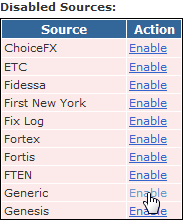Uploading Closing Prices and Spot Rates
If you would like to override only a few closing prices or spot rates, please follow the instructions to manually adjust a closing price. As of PropReports version 1.5.92.28 you can use a comma-separated values (CSV) file to load a large number of quotes into PropReports. Please follow RFC 418 guidelines when creating CSV files. Notably, if you will have field values with commas, the field value must be in quotes.
Note: An instrument file cannot be deleted via the Upload Log. If you need to correct any inaccurate instrument uploads, you can upload a correct instrument file and it will over-write the previous upload.
Sample Data
If creating the file by hand, you can use a text editor or Excel (save the file as .csv). Note that for PropReports to recognize the file format, the spelling of the column headings must be exact. All columns after Price are optional and may be omitted.
Date,Symbol,Price,Volume,Currency 06/17/2010,IBM,130.98,5571000,USD
Fields
Name | Mandatory? | Format | Sample Value | Available in Version | Description |
|---|---|---|---|---|---|
Date | Yes | MM/DD/YYYY |
| All | Date of the quote (you can upload quotes for multiple days in one file). |
Symbol | Yes | CHAR(48) |
| All | Ticker symbol of the instrument being quoted. Please follow the PropReports symbol naming convention. If specifying a spot rate, use F/X symbols (e.g. @CADUSD). To specify a ticker in a different format you can name this column "Sterling Symbol," "Reuters Symbol," "Nasdaq IP Symbol," "Bloomberg Symbol" or "Wedbush Symbol". |
Price | Yes | DECIMAL(18,8) |
| All | Closing /settlement price of the security. If field is left blank, a price will not be posted. |
Volume | No | CHAR(10) |
| All | Shares or contracts traded that day. |
Currency | No | CHAR(3) |
| All | Three-character ISO 4217 code for the currency in which the security is traded. If unspecified, PropReports will default to USD. |
Multiplier | No | DECIMAL(15,4) |
| All | The multiplier (sometimes called "contract size" for options and "value multiplier" for futures) to use when computing profit and loss. If the value is empty or column is omitted, PropReports will default to 1 for equities and futures, and 100 for options. |
| ISIN | No | CHAR(12) | US0378331005 | 1.16.1+ | International Securities Identification Number (ISIN) associated with the security. Invalid values will be ignored. |
| CUSIP | No | CHAR(9) | 037833100 | 1.16.1+ | Committee on Uniform Security Identification Procedures (CUSIP) code associated with the security. Invalid values will be ignored. |
| SEDOL | No | CHAR(7) | 0540528 | All | Stock Exchange Daily Official List (SEDOL) identifier associated with the security. Invalid values will be ignored. |
| FIGI | No | CHAR(12) | BBG000BLNNV0 | 1.16.1+ | Financial Instrument Global Identifier (FIGI) associated with the security. Invalid values are ignored. |
| Description | No | CHAR(256) | Yahoo! Inc. | All | Company name or contract description. If a description contains a comma, please remember to enclose the field in quotes (e.g. "Google, Inc."). This value is ignored for options. |
| Listing Exchange | No | CHAR(3) | NAS | All | Three-letter code indicating where the security is listed. Please use one of the codes on this page. |
| Tape | No | CHAR(1) | A | All | US Equities only. Can be: A, B, C or blank. All other values are ignored. |
| Subtype | No | CHAR(4) | etf | All | For equities: etf For options: call, put |
| Underlying Symbol | No | CHAR(48) | IBM | All | Options only: ticker symbol of the underlying security. |
| Strike Price | No | DECIMAL(18,8) | 1.234 | All | Options only: price at which this option can be exercised. |
| Maturity | No | MM/DD/YYYY | 07/17/2010 | All | Options and bonds only: the maturity date. |
| Coupon | No | DECIMAL(14,8) | 4.25 | All | Bonds only: coupon rate - the amount of interest paid per year expressed as a percentage of the face value of the bond. |
| Source | No | CHAR(32) | Sterling | All | Source of the data being uploaded (see list of source names). If the column is not present, the source defaults to Generic). |
Enabling the Upload
Before uploading for the first time, you must to make sure the Generic data source is enabled
Step 1: Navigate to the Upload / Sources page.
Step 2: If the Generic source is in the Disabled Sources list, click Enable next to it to update the configuration.
Uploading the File
To load the instruments file into PropReports, please follow these instructions.