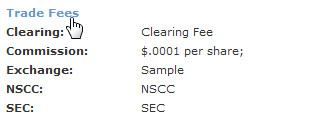Assign a Trade Fee Schedule
PropReports allows one schedule to be in effect at a time for each direct fee category. Although only one schedule may be in effect at a time, different schedules can be in effect for different accounts.
![]() Tip: to assign a trade fee schedule to multiple accounts, use the mass assign functionality.
Tip: to assign a trade fee schedule to multiple accounts, use the mass assign functionality.
How to Assign a Trade Fee to a Single Account
Step 1: Navigate to the Accounts page and click the desired account Id.
Clicking the account ID will navigate you automatically to the Accounts / Overview page, where you will see the trade fees hyperlink, as well as any trade fee schedules already assigned.
Step 2: Click either the Trade Fees hyperlink or navigate to the Accounts / Trade Fees page using the sub-menu.
Step 3: Select the Category and Plan you wish to use, as well as the desired start and end date and click the Submit button. If no end date is specified, the recurring fee will be in effect indefinitely or until another plan is assigned from the same category.
Related Topics / How To