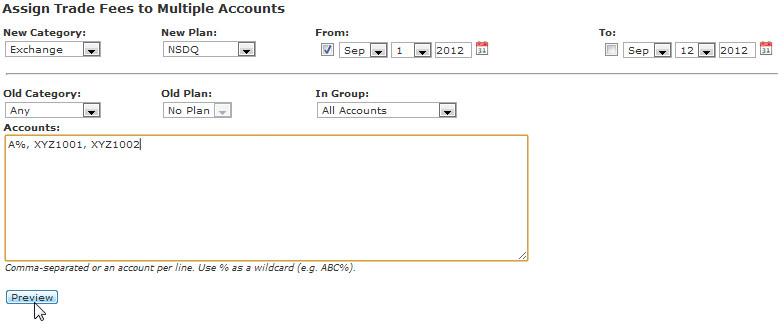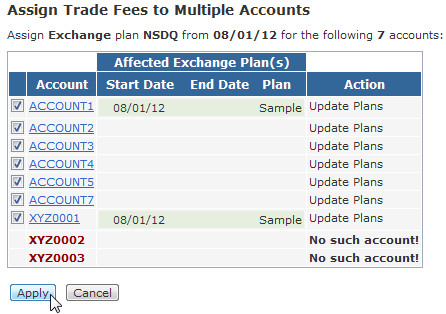Mass Assign a Trade Fee Schedule
Assigning a trade fee schedule or updating an old trade fee plan to a new one is easily done using the Mass Assign feature located on the Trade Fees page.
How to Assign a Trade Fee Schedule to Multiple Accounts
Step 1: Navigate to the Trade Fees / Mass Assign page.
Step 2: Select the Category and Plan you wish to use, the desired start and end date and enter which accounts you would like to update.
![]() Note: if no end date is specified the recurring fee will be in effect indefinitely or until another plan is assigned from the same category. If you would like to only update accounts that have an undesirable fee schedule assigned, select the old Category and Plan to be changed to your newly selected choice.
Note: if no end date is specified the recurring fee will be in effect indefinitely or until another plan is assigned from the same category. If you would like to only update accounts that have an undesirable fee schedule assigned, select the old Category and Plan to be changed to your newly selected choice.
![]() Tip: create a list of accounts to add by entering an account's Display Name or Account Id into the "List of Accounts to Add" box. To add multiple accounts without entering each individual account name, simply add the % symbol after the desired character. (For example, to add all accounts that start with the letter A, type A%).
Tip: create a list of accounts to add by entering an account's Display Name or Account Id into the "List of Accounts to Add" box. To add multiple accounts without entering each individual account name, simply add the % symbol after the desired character. (For example, to add all accounts that start with the letter A, type A%).
Step 3: click the Preview button to review and confirm your changes.