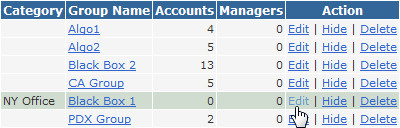Group Categories
PropReports allows you to place a single account into any number of groups you have created. However, it may be useful to have groups that are mutually exclusive.
For example, if your company has multiple offices throughout the United States, you may want to categorize accounts by the regional office they are managed by. Placing an account in a mutually exclusive group ensures that they cannot mistakenly be added to another group, in another region.
The "Group Category" feature is only available for clients using PropReports version 1.5.95.55 and above.
How to Create a Group Category
Follow the steps below to create a new group category:
Step 1: Navigate to the Groups / Categories page.
Step 2: Enter a unique category name and click the 'Add Category' button. You will see a conformation message upon completion.
Step 3: Return to the Groups page and add as many new groups to your category as desired.
![]() Note: You may only associate a category with a new group and associated categories cannot be changed.
Note: You may only associate a category with a new group and associated categories cannot be changed.
Step 4: If the group was successfully added, you will see a "Group Added" message appear under the menu bar, and the category beside the new group name.
Click the Edit link and add desired accounts to the new group. Note that groups and accounts can only belong to one category at a time.
![]() Tip: For more information on adding accounts to a group, please see the Groups page.
Tip: For more information on adding accounts to a group, please see the Groups page.
Groups be displayed with their associated categories on all Group drop-downs: