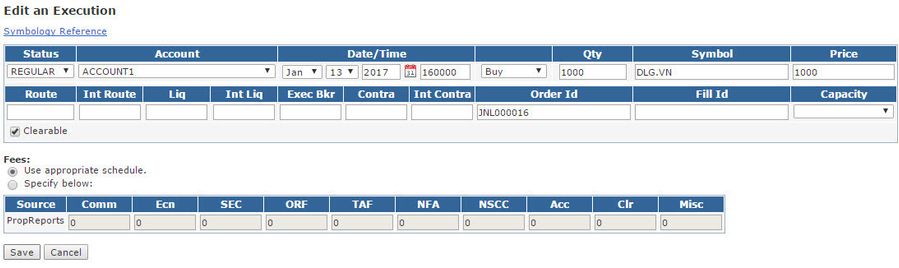Manually Posting an Execution
If you only need to post a few trades, please follow the steps below. However, If you need to upload a large number of executions, we recommend uploading an executions file.
Step 1: Navigate to the Audit / Executions page.
Step 2: Click Enter an Execution.
Step 3: Enter the trade details and click the Save button.
| Field | Description |
|---|---|
| Status | If you are posting a normal trade (such as an away trade), leave the status as REGULAR. To post a journal entry which will not count toward the total volume, choose one of the other values as appropriate. Selecting CXLD will post an entry that will not count towards profit/loss. Please refer to the Fill Status page for more information. |
| Fill Id | This is an alphanumeric identifier for the fill. Although not enforced, we recommend using a unique value. The Fill Id will be used by PropReports when matching uploaded trade cancels and when determining the order in which executions are processed when assessing fees and computing positions. |
| Clearable | If execution reconciliation vs the clearing firm is enabled, only executions marked "Clearable" will be compared. You can use this to exclude internalized or journal trades from reconciliation. |
| Fees | When entering a REGULAR trade you can either apply the fee schedules in effect for that account and trade date or manually enter each fee. For all other non-canceled fills you can manually specify the fees to charge. |
Related Topics / How To
Creating and uploading an execution file
PropReports Symbology
Generic Execution format