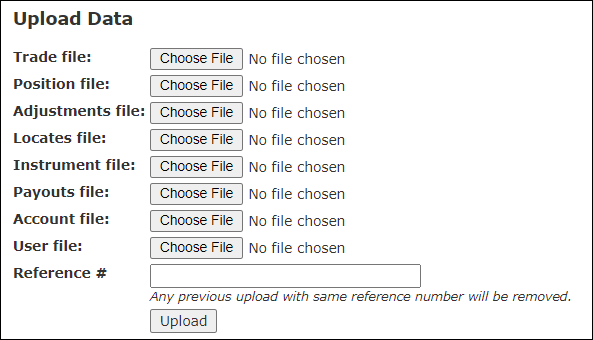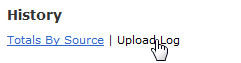Uploading a File
In many ways, PropReports is an upload-centric system. Although most of the upload processes are completed behind the scenes by the PropReports support team, at some point you may need to manually upload a file yourself. Please follow the steps below to upload a file.
How to Upload a File
Step 1: Navigate to the Upload page.
Step 2: Click the Choose File button for the desired upload type.
Step 3: Click the Upload button to start the upload.
![]() Tip: You can configure your uploads to send an e-mail to you once complete. If you are not receiving an e-mail upon completion, please contact customer support at support@propreports.com.
Tip: You can configure your uploads to send an e-mail to you once complete. If you are not receiving an e-mail upon completion, please contact customer support at support@propreports.com.
Reference #
If you upload a file with a reference number, any previously uploaded file that matches the same reference number will be deleted and the new file will be uploaded in its place. A reference number is always attached to files that are uploaded to your instance by our automated upload process. You can find out the reference number for a previous upload by checking the Upload Log (see below).
History
Totals By Source
The 'Totals By Source' column will display a complete overview of the total number of fills, positions, adjustments, locates, or instruments data uploaded by a source.
Upload Log
After the page refreshes and your upload is complete, verify the correct number of entries have been processed by visiting the upload log under history.
Archived Uploads
After you upload a file you will see an hourglass icon () next to the file name in the upload log. Once the upload has been internally processed and archived (which generally takes an hour) a disk icon will appear in place of the hourglass (). Click the disk icon to download the file.
![]() Note: Not all PropReports installations have this feature enabled and only the most recent five gigabytes of uploaded data is retained.
Note: Not all PropReports installations have this feature enabled and only the most recent five gigabytes of uploaded data is retained.
Upload Errors
If an upload error occurs, click the "errors" link under the status header to troubleshoot the issue.
Below is an example of a typical error. In this case, the fill intention or side is missing:
Upload Errors No Fills from Generic uploaded on 09/10/12 12:25 from file 1.txt. Invalid fill type for fill. 8/31/2010 13:08,ACCOUNT1,,1,AAPL,660,,,,,0.13,0,0,0,0,0,0,54401497-72,67,,Sterling,9/4/2012
Related Topics / How To