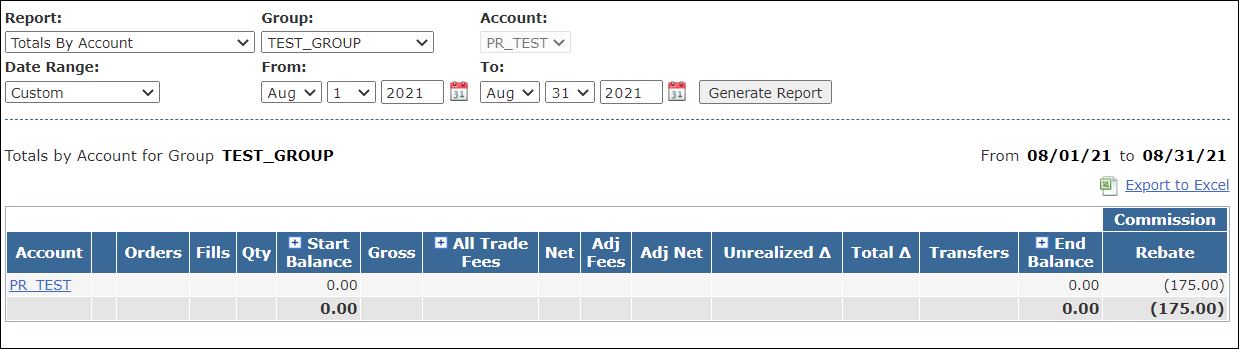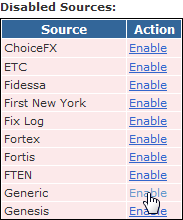Uploading Payout values
To load a batch of Payout values into PropReports, a comma-separated values (CSV) file can be used. Please follow RFC 418 guidelines when creating CSV files. Notably, if you will have field values with commas, the field value must be in quotes.
Click here for a Payout file CSV Template.
Sample Data
If creating by hand, you can use a text editor or Excel (must save as csv before uploading). For PropReports to recognize the file format, the column heading names must be exact. The Category and Rep fields are required and must match one of the Categories and Reps that you have created in your instance.
Date,Account,Category,Rep,Amount 8/1/2021,PR_TEST,Commission,Rebate,-25 8/15/2021,PR_TEST,Commission,Rebate,-50 8/31/2021,PR_TEST,Commission,Rebate,-100
Fields
Name | Mandatory? | Format | Sample | Available in Version | Description |
|---|---|---|---|---|---|
Date | Yes | MM/DD/YYYY |
| All | Date in Eastern time. |
Account | Yes | CHAR(50) |
| All | Name of the account (PropReports Account Id). Anything after the first 20 characters will be ignored. |
Category | Yes | CHAR(64) |
| All | Custom Categories can be created in the Payout tab. You will see this name as part of column header. |
Rep | Yes | CHAR(64) |
| All | Custom Reps can be created in the Payout tab. You will see this name as part of column header. |
Amount | Yes | DECIMAL(16, 4) |
| All | Note these are displayed values only. They never directly affect the account balance. |
Tips about loading Payout values
- Payout values are viewable only on the below reports. The values will be displayed to the right of the End Balance under Columns bearing the names of the Categories/Reps used.
- Totals by Account
- Totals by Group
- Payout values can be loaded for each day, including future dates (eg. EOM). When the selected report date range covers multiple days, the displayed value will be the aggregate of all loaded values.
- Any Payout file can be deleted from the Upload Log to remove the associated values.
- If a traditional Payout plan (which runs on Per Execution or Per Fill basis) is also assigned to an account, those calculated values will be ADDED to the uploaded Payout values.
Visibility of Payout Rep column
For a Rep column to be viewed by a Manager or User, you will need to have the appropriate Visibility setting. This is found under Payouts > Reps.
Example of the Payout value loaded from the payout template file.
Note that the aggregate value is displayed due to the date range of the report being 08-01-2021 through 08-31-2021.
Enabling the Upload
Before uploading for the first time, you must to make sure the Generic data source is enabled.
Step 1: Navigate to the Upload / Sources page.
Step 2: If the Generic source is in the Disabled Sources list, click Enable next to it to update the configuration.
Uploading the File
To load the file into PropReports, please follow these instructions. Load the file as "Payouts File" in order to post the associated values.