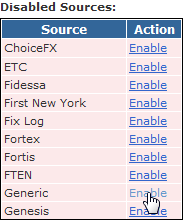If you would like to manually override any instrument data (as of PropReports version 1.7.84) you can use a comma-separated values (CSV) file. Please follow RFC 418 guidelines when creating CSV files. Notably, if you will have field values with commas, the field value must be in quotes.
Notes:
- An instrument file cannot be deleted via the Upload Log. If you need to correct any inaccurate instrument uploads, you must upload a correct instrument file and it will over-write the previous upload.
- The source of "Manual" must be used to FORCE an update. Once an instrument is set to "Manual", it will be considered permanent, and will no longer be dynamically updated by differing (non-price) information received from other sources.
- Although the Price field is required for file format to be recognized, you do NOT need to specify any close prices for the instruments in your file if you wish to preserve the closing prices that already present in your instance.
Sample Data
If creating the file by hand, you can use a text editor or Excel (save the file as .csv). Note that for PropReports to recognize the file format, the spelling of the column headings must be exact. All columns after Price are optional and may be omitted.
The following example shows how to force an update of the ISIN/CUSIP for the symbol AAPL as of date of 2020-09-24. A price was not entered due to the desire to preserve the closing price already loaded from market data server. (Download CSV here)
Date,Symbol,Price,ISIN/CUSIP,Source 09/24/2020,AAPL,,US0378331005,Manual
Fields
Name | Mandatory? | Format | Sample Value | Introduced in Version | Description |
|---|---|---|---|---|---|
Date | Yes | MM/DD/YYYY |
| All | Date of the quote (you can upload quotes for multiple days in one file). |
Symbol | Yes | CHAR(48) |
| All | Ticker symbol of the instrument being quoted. Please follow the PropReports symbol naming convention. If specifying a spot rate, use F/X symbols (e.g. @CADUSD). To specify a ticker in a different format you can name this column "Sterling Symbol", "Nasdaq IP Symbol" or "Bloomberg Symbol". |
Price | Yes | DECIMAL(18,8) |
| All | Closing /settlement price of the security. If field is left blank, a price will not be posted. |
Volume | No | CHAR(10) |
| All | Shares or contracts traded that day. |
Currency | No | CHAR(3) |
| All | Three-character ISO 4217 code for the currency in which the security is traded. If unspecified, PropReports will default to USD. |
Multiplier | No | DECIMAL(15,4) |
| 1.5.94.43.9 | The multiplier (sometimes called "contract size" for options and "value multiplier" for futures) to use when computing profit and loss. If the value is empty or column is omitted, PropReports will default to 1 for equities and futures, and 100 for options. |
| ISIN/CUSIP | No | CHAR(12) | US0378331005 | 1.5.95.28 | CUSIP or ISIN code associated with the security. All CUSIPs will automatically be converted to ISINs. Invalid values will be ignored. |
| Description | No | CHAR(256) | Yahoo! Inc. | 1.5.94.43.9 | Company name or contract description. If a description contains a comma, please remember to enclose the field in quotes (e.g. "Google, Inc."). This value is ignored for options. |
| Listing Exchange | No | CHAR(3) | NAS | 1.5.95.28 | Three-letter code indicating where the security is listed. Please use one of the codes on this page. |
| Tape | No | CHAR(1) | A | 1.5.95.28 | US Equities only. Can be: A, B, C or blank. All other values are ignored. |
| Subtype | No | CHAR(4) | etf | 1.5.95.28 | For equities: etf For options: call, put |
| Underlying Symbol | No | CHAR(48) | IBM | 1.5.95.28 | Options only: ticker symbol of the underlying security. |
| Strike Price | No | DECIMAL(18,8) | 1.234 | 1.5.95.28 | Options only: price at which this option can be exercised. |
| Maturity | No | MM/DD/YYYY | 07/17/2010 | 1.5.95.28 | Options and bonds only: the maturity date. |
| Coupon | No | DECIMAL(14,8) | 4.25 | 1.5.95.28 | Bonds only: coupon rate - the amount of interest paid per year expressed as a percentage of the face value of the bond. |
| Source | No | CHAR(32) | Sterling | 1.5.95.50 | Source of the data being uploaded (see list of source names). If the column is not present, the source defaults to Generic). Use source of "Manual" to force an update. |
Enabling the Upload
Before uploading for the first time, you must to make sure the Generic data source is enabled
Step 1: Navigate to the Upload / Sources page.
Step 2: If the Generic source is in the Disabled Sources list, click Enable next to it to update the configuration.
Uploading the File
To load the instruments file into PropReports, please follow these instructions.