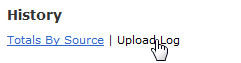In many ways, PropReports is an upload-centric system. Our software seamlessly integrates with your DMA platform and clearing firm so that your data is easily retrievable and examinable. Although most of the upload processes are completed behind the scenes by the PropReports support team, at some point you may need to manually upload a file yourself. Please follow the steps below to upload a file.
How to Upload a File
Step 1: Navigate to the Upload page.
Step 2: Click the Choose File button for the desired upload type.
Step 3: Click the Upload button to start the upload.
![]() Tip: You can configure your uploads to send an e-mail to you once complete. If you are not receiving an e-mail upon completion, please contact customer support at support@propreports.com.
Tip: You can configure your uploads to send an e-mail to you once complete. If you are not receiving an e-mail upon completion, please contact customer support at support@propreports.com.
Reference #
The reference number is attached to all files that are automatically uploaded to your instance. If you upload a file with a reference number entered, any previously uploaded file that matches the same reference number entered will be deleted and the new file will be uploaded in its place.
Upload Log
After the page refreshes and your upload is complete, verify the correct number of entries have been processed by visiting the upload log under history.
Once the upload is complete, you will see the following hourglass icon next to the file name in the upload log: . Once the upload has been internally processed and saved (which generally takes an hour) the following disk icon will appear in place of the hourglass: . Click the disk icon to download the file to your desktop.
Uploaded files are purged in either six months from the upload date or if the maximum storage of five gigabytes of data is reached. Because files are compressed, it is unlikely they will be deleted because of storage limitations, however, if maximum storage capacity is in fact reached, the system will purge the oldest file first.
Errors
If an upload error occurs, click the "errors" link under the status header to troubleshoot the issue.
Below shows an invalid fill type error. In this case, the buy (B) or sell (S) indicator is missing:
Upload Errors No Fills from Generic uploaded on 09/10/12 12:25 from file 1.txt. Invalid fill type for fill. 8/31/2010 13:08,ACCOUNT1,,1,+AAPL120831C00660000,660,,,,,0.13,0,0,0,0,0,0,54401497-72,67,,Sterling,9/4/2012