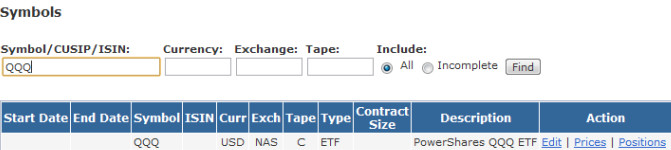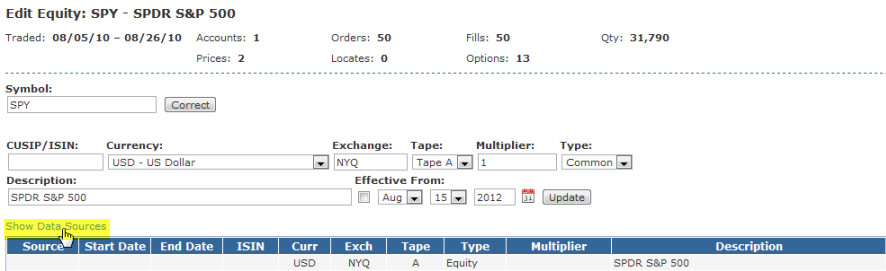Security Master
Because stock tickers can vary from source to source, PropReports attempts to gather complete security information directly from your providing DMA platform or clearing firm. If complete information is provided by one of your DMA platforms or clearing firms, PropReports will store that information as the Security Master.
If we are unable to gather complete information for a security via your DMA platform or clearing firm, the first time an unknown security is traded and your data is uploaded into your instance, we will attempt to fetch the securities information from a central market data server which aggregates the data from multiple vendors.
Below is a screenshot of the security "QQQ". You can see that the security information considerably differs from source to source.
To view a securities complete information, navigate to the Audit > Symbols page and type in a symbol.
Instrument Timeline
PropReports records and maintains a timeline of all changes done to security information (e.g. a listing exchange or a company name change). It is important to note that changes will effect any fee plan that calls the exchange code or tape, etc. The plans that are effected will apply the changes and recompute all data from the date the change occurred externally to the security, not from the date the plan was updated in PropReports.
Below is a screenshot of security "AQLV". The security was removed from the national listings and placed on the OTCBB exchange, creating an update in the symbols timeline.
To view your market data timeline for a security, navigate to he Audit > Symbols page, type in a security and click the Edit link.
Incomplete symbols
A symbol is considered incomplete if it is missing one of the following:
Equities: The listing exchange or ticker tape (if currency is USD).
Options: The strike price, maturity date, underlying symbol, or if the call or put is unspecified.
Bonds: Maturity date or coupon.
*Any security type missing a multiplier (set to 0).
To view incomplete symbols, navigate to the Audit >Symbols page and search for "Incomplete". All incomplete securities appear with a red background, as seen in the screenshot below.
Material Fields
PropReports considers a field material when a change made to it requires your instance to complete a recompute of all trade fees. For example, changing a security's CUSIP does not trigger a recompute, whereas changing the multiplier of a security would, as it can affect a trader's P/L.
Below are material fields that will trigger a recompute of all trade fees if altered:
Equities: is ETF, Tape.
Options: Call or Put, Strike Price, Maturity, Underlying Symbol.
Any Security: Multiplier, Currency, Listing Exchange.
Equities
Determining Default Tape: (if specification is unobtainable)
- Non-USD securities: tape is blank
- Exchange Code NYQ: tape is A
- Exchange code NAS: tape is C
- Exchange code ASE or PCX: tape is B
- Exchange code is not set and symbol length is 3 characters or less: tape is A
Determining Default Exchange Code / Currency
- Currency is automatically set to CAD if symbol suffix is .TO or .TV.
- Listing Exchange is automatically set to TOR if suffix is .TO or VAN if suffix is .TV.
Options
If no other information is provided and the option follows a standard OSI format, PropReports will attempt to determine the Strike Price, Call or Put, and Maturity date from the symbol. The contract is set to 100 by default and the underlying security is blank.
Forex
Currency Pairs
In the forex markets the value of one currency is determined by its comparison to another currency. The first currency of a currency pair is called the "base currency", and the second currency is called the "quote currency". PropReports initializes the instrument currency to be the "quote" currency of the pair. For example, @EURCAD will have the currency automatically set to CAD.
Futures
Please note that the default multiplier is set to 0.
Receiving Data From Multiple Sources
You can see a timeline for all sources for an instrument by pulling up the symbol on Audit > Symobls page, clicking Edit under Action, and then "Show Data Sources".
Changes to the active timeline are made under the following circumstances:
- If any material change is received and your PropReports instance has only one source for historic data. The active timeline will be updated as of the date changes are received.
- If the symbol is an incomplete option and PropReports receives option specifications that your system is missing (e.g. the underlying security), PropReports will update the option with the changes regardless of the number of sources for historic data.
- Like an incomplete option, if the symbol is missing a multiplier, PropReports will update the multiplier regardless of the number of sources for historic data.
- If the Cusip/Isin or description is missing, PropReports will set them from the first source the data was received.
![]() Note: you may overwrite merged data manually.
Note: you may overwrite merged data manually.