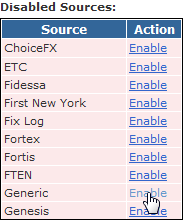To load or update users in PropReports, a comma-separated values (CSV) file can be used. Please follow RFC 418 guidelines when creating CSV files. Notably, if you will have field values with commas, the field value must be in quotes.
Sample Data
If creating by hand, you can use a text editor or Excel (must save as csv before uploading). For PropReports to recognize the file format, the column heading names must be exact.
Email,Userid,Action,First,Last,Password test@abc.com,johnsmith,C,John,Smith,AjsaOp3* bob@gmail.com,bobjones,C,Bob,Jones,saAsp](
Fields
Name | Mandatory? | Format | Sample | Available in Version | Description |
|---|---|---|---|---|---|
See Description | CHAR(96) | john.smith@gmail.com | All | Email address for the user. It must be unique – there cannot be more than one user with the same non-blank e-mail address. An email and/or userid parameter must be specified when adding or updating a user. | |
Userid | See Description | CHAR(96) |
| All | The User Id can be used in place of an e-mail address to log into PropReports. Must be unique – there cannot be more than one user with the same non-blank User Id. An email and/or userid parameter must be specified when adding or updating a user. |
| Columns below are optional and can be in any order. However, at least one additional column must be present in order for the file to be recognized. | |||||
| Action | No | CHAR(1) | U | All | If a user is to be created, this value should be a C. To update an existing user, specify a U. If omitted, an update (U) is assumed and an error issued if the user does not exist. |
| Branch | No | CHAR(16) | DEMO3 | All | User's branch name. If not specified, will default to the main branch for the instance. |
| Individual | No | CHAR(1) | Y | All | Is this user an individual (Y) or a company (N). |
| Salutation | No | CHAR(2) | MR | All | For individual users: mr, ms, dr, or blank (default). |
| First | No | CHAR(64) | John | All | First name (individual users). |
| Last | No | CHAR(64) | Smith | All | Last name (individual users). |
| Gender | No | CHAR(1) | M | All | One of three options: Male - M, Female - F, or Other/Unspecified (Blank). |
| Title | No | CHAR(128) | President | All | Title of position (individual users). |
| Company | No | CHAR(128) | Trading, Inc. | All | For individual users, this is the company this person is affiliated with. For company users, this is the name of the company itself. |
| Street One | No | CHAR(128) | 50 Wall Street | All | |
| Street Two | No | CHAR(128) | Suite 15 | All | |
| City | No | CHAR(64) | New York | All | |
| State | No | CHAR(2) | NY | All | A two character state/region/province code for addresses in the US and Canada only. |
| Postal Code | No | CHAR(10) | 10069 | All | |
| Country Code | No | CHAR(2) | US | All | Must be a two character (ISO 3166-1 alpha 2) code or left blank. |
| Secondary Email | No | CHAR(96) | john.smith@gmail.com | 1.13.23+ | |
| Evening Phone | No | CHAR(25) | 212-555-5555 | All | |
| Day Phone | No | CHAR(25) | 212-555-5555 | All | |
| Mobile Phone | No | CHAR(25) | 212-555-5555 | All | |
| Fax | No | CHAR(25) | 212-555-5555 | All | |
| Birth/Incorporation Date | No | DATE | 2004-06-15 | All | |
| Tax Id | No | CHAR(25) | 11-1111111 | All | |
| Note | No | CHAR(65535) | My Note | All | This will cause a new note to be associated with the user. Multiple lines can be specified following the CSV file format rules (field must start with a " and end in a "). |
| Type | No | CHAR(1) | U | All | U for regular user (default), M for manager and X for disabled. |
| Compliance Message | No | CHAR(32) | My Message | All | If a user account is being disabled, the name of the compliance message to display can be specified. Compliance messages are configured under Communication / Compliance Messages. |
| Password | No | CHAR(25) | aY*0(y^%bp | All | If the password is blank, the user will not be able to log into PropReports. If set, they will be prompted to change the password on first log in. |
| Add Accounts | No | CHAR(128) | ACCOUNT1 | All | This grants the user permission to view the account. To specify multiple accounts, separate values by a pipe (|). |
| Remove Accounts | No | CHAR(128) | ACCOUNT2 | All | This revokes the user's permission to view the account. To specify multiple accounts, separate values by a pipe (|). Note: if a user is a manager, they may still be able to view the account if they have permission to view any group containing the account. |
Examples of Uploading Notes
Example 1: Uploading a note that is a single line
Email,Action,Note test123@gmail.com,U,My note entered here
Example 2: Uploading a note that has multiple lines.
- If formatting in a text editor - requires use of double quotes. Each line within the double quotes would be inserted as a separate line.
- If formatting within Excel - can use ALT + Enter to insert each new line of a multi-line note. (See further instructions here.)
Email,Action,Note test123@gmail.com,U,"My note entered here"
Enabling the Upload
Before uploading for the first time, you must to make sure the Generic data source is enabled.
Step 1: Navigate to the Upload / Sources page.
Step 2: If the Generic source is in the Disabled Sources list, click Enable next to it to update the configuration.
Uploading the File
To load the file into PropReports, please follow these instructions. Load the file as a "User file".